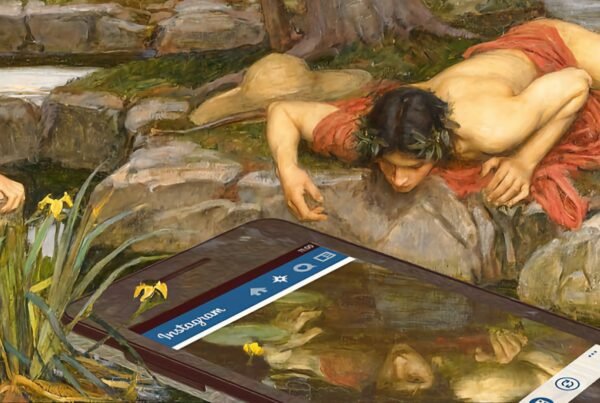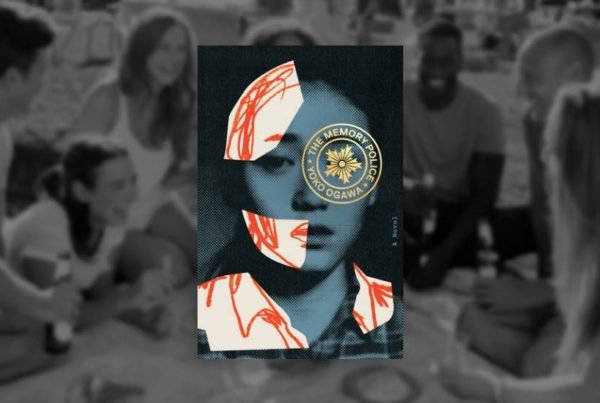Last month I wrote about the objects I use to shield my phone from tracking: “Life under surveillance capitalism: act like a spy.” Then, I shared my recommendations for minimizing your digital trail when you use your mobile phone. In this third and final installment, I will share my tips for minimizing tracking when you use your desktop computer.
Some good news: there are far more advanced protections available for desktop computers, compared to mobile devices. The architecture of mobile phones and tablets doesn’t allow much tinkering – unless you’re using Android phones, but as I explained in my previous post, that’s not a good idea, as Google pioneered surveillance capitalism and thrives off of it. iPhones and iOS tablets are a little bit better for privacy conscious consumers. And on a Mac, there is a lot more you can do to monitor and block connections to and from your device.
1) VPNs
As I mentioned in an earlier post, it’s always a good idea to use a VPN when going online, most notably to prevent your internet service provider from keeping a detailed list of all the sites you visit. There are many free VPNs available, but they should be avoided at all cost: many studies have showed that they often belong to fishy Chinese companies. I would recommend investing in a paid VPN service. As always, if something is free, YOU are probably the product. This thread on Reddit’s sub-forum PrivacyToolsIO discusses the best VPNs out there for people concerned with privacy.
2) Internet browsers
I strongly encourage you to avoid Google Chrome. The business model of Google is surveillance capitalism. Why do you think they created a free browser? My guess: to be able to surveil the internet activities of hundreds of millions of users around the world. A recent article in the Washington Post discussed the perils of using Chrome: “Goodbye, Chrome: Google’s Web browser has become spy software“.
I use Firefox, an open source browser by the Mozilla Foundation, whose latest version blocks trackers by default.
3) Browser Extensions for Enhanced Privacy
Still, I like to be extra cautious. I also use the open source plugin uBlock Origin for an extra layer of security, blocking ads, tracking, malware and heavy media on webpages (which also makes connections a lot faster).
Another plugin I use is HTTPS Everywhere, developed by the Electronic Frontiers Foundation. It encrypts my communications with websites, making my browsing more secure. It also alerts me every time I’m visiting a site that does not have an SSL certificate, asking me if I’d like to continue (you’d be surprised to see how many famous people’s websites – or even travel and news sites – haven’t adopted SSL certificates yet).
4) Little Snitch software
The final (and arguably most powerful) resource in my online privacy toolbox is the software “Little Snitch” by Objective Development. A single license costs about 45 Euros (50 dollars) and it’s worth every penny. Here’s a description of what Little Snitch does, from its official website:
As soon as you’re connected to the Internet, applications can potentially send whatever they want to wherever they want. Most often they do this to your benefit. But sometimes, like in case of tracking software, trojans or other malware, they don’t. But you don’t notice anything, because all of this happens invisibly under the hood. […] Whenever an app attempts to connect to a server on the Internet, Little Snitch shows a connection alert, allowing you to decide whether to allow or deny the connection. No data is transmitted without your consent. Your decision will be remembered and applied automatically in the future.
I keep “Little Snitch” in Alert Mode at all times (you could also have it in “Silent Mode” and not get any warnings). Just 10 minutes ago, when I opened the Apple software emulator Terminal, I got this warning:

Apple’s Spotlight (the search function on my computer) wanted to connect to Tripadvisor’s servers. I have no idea why. But I didn’t hesitate on clicking “Deny” connections forever.
What about you? Are there specific tools you use to guard your privacy when you’re browsing the internet on your desktop computer? I’d love to hear your thoughts and recommendations.
For convenience, here is a re-cap of the privacy tools I mentioned:
- paid VPN: a discussion about the best VPNs on Reddit
- Mozilla Firefox browser
- uBlock Origin browser extension
- HTTPs Everywhere browser extension
- Little Snitch software
THE REALISTS teaser from Elena Rossini on Vimeo.